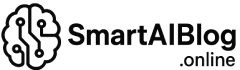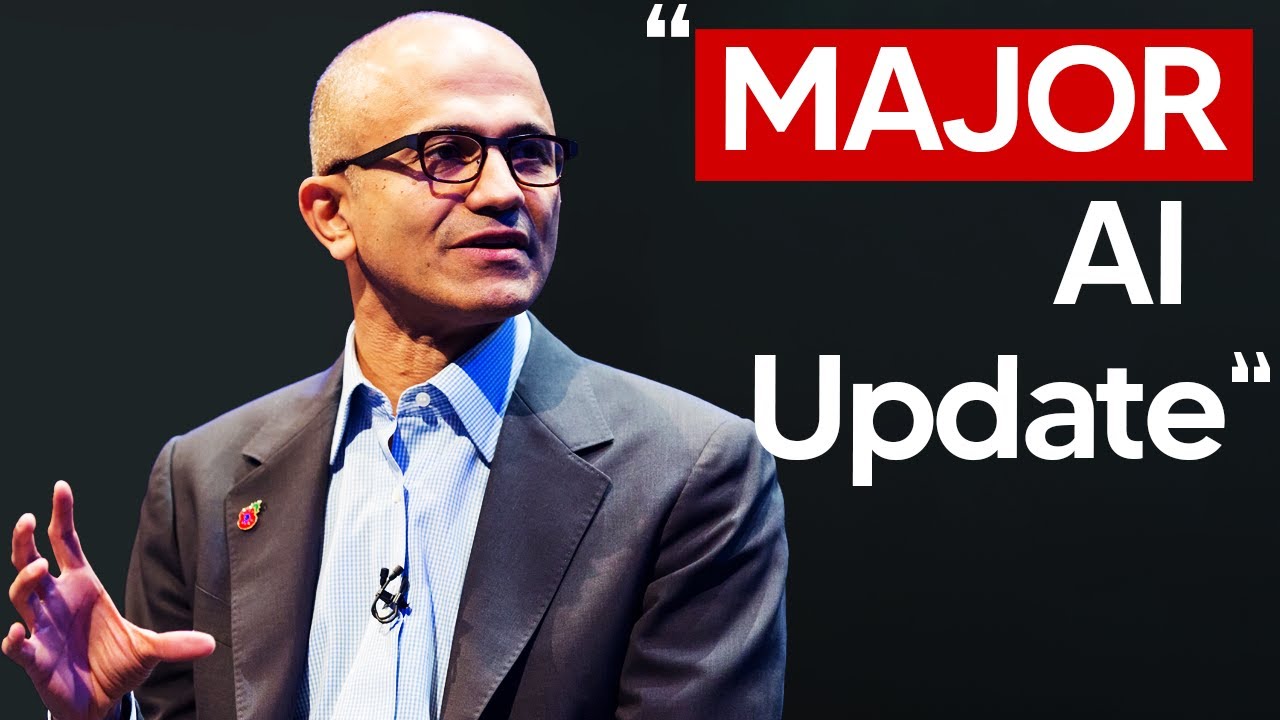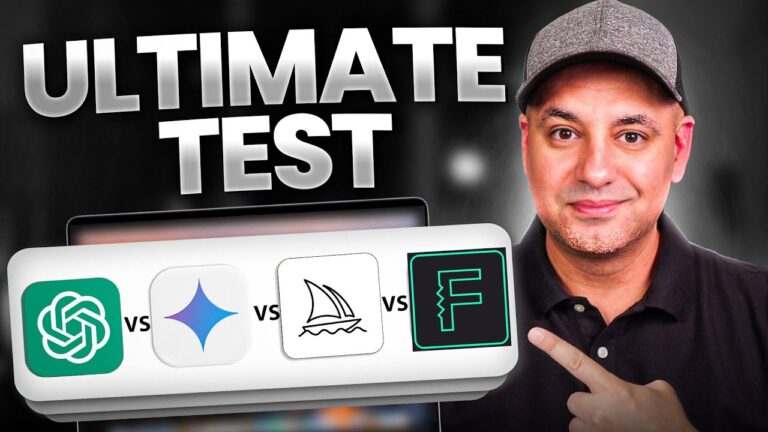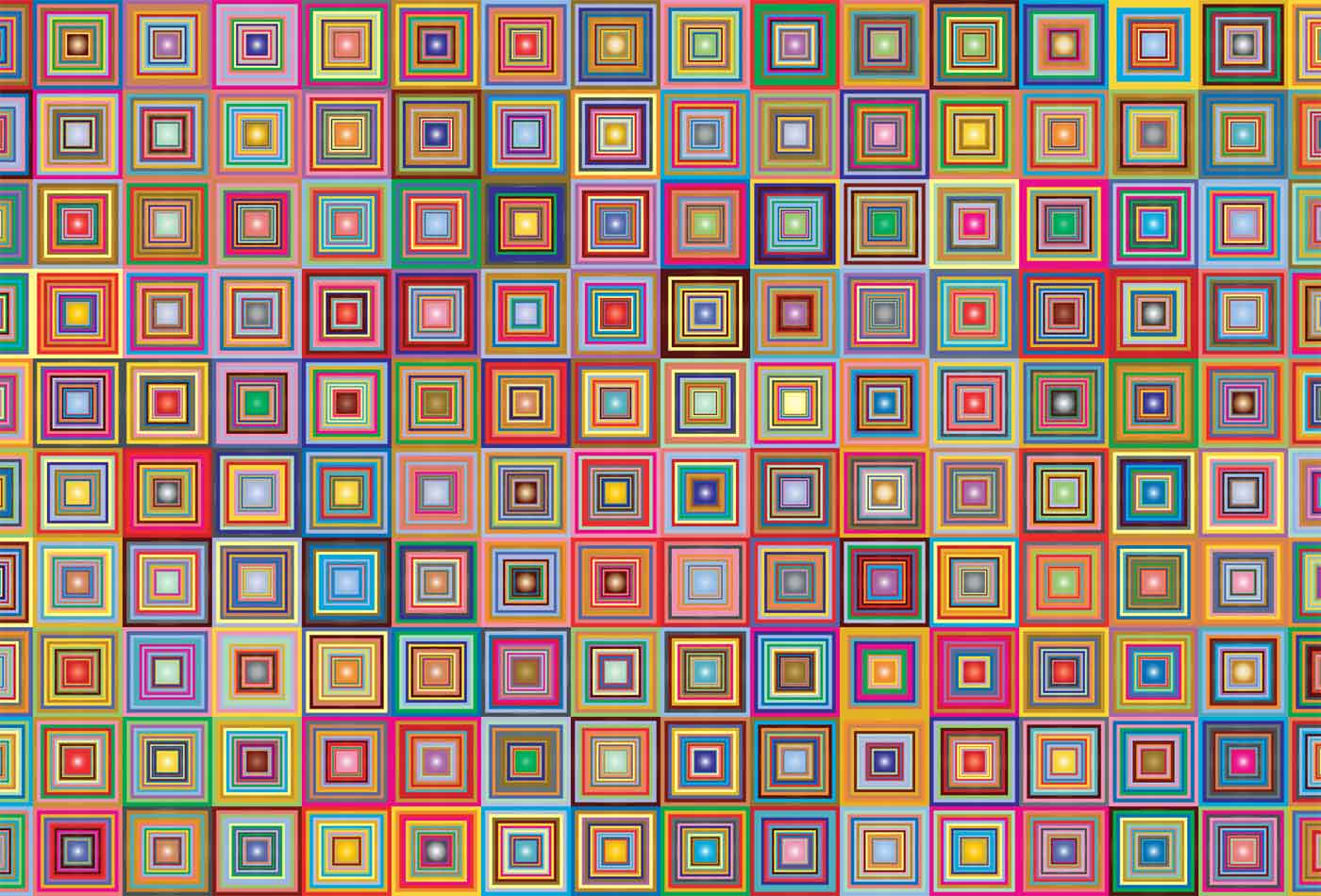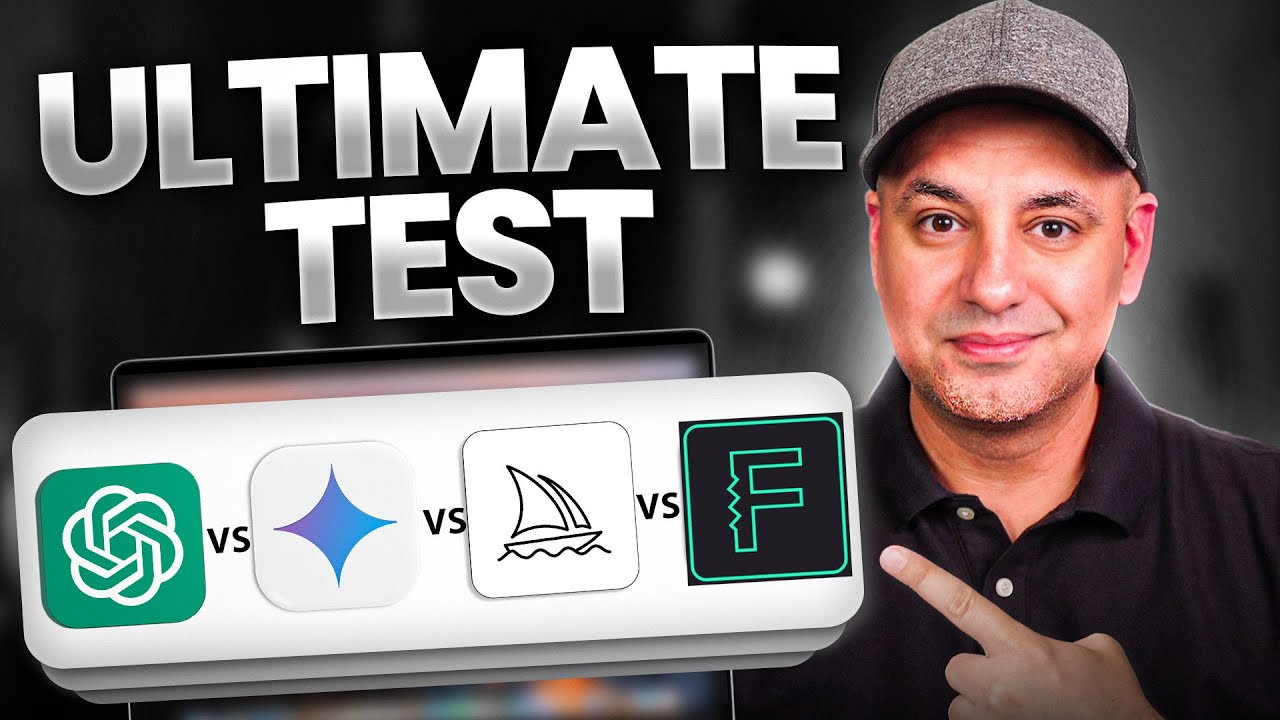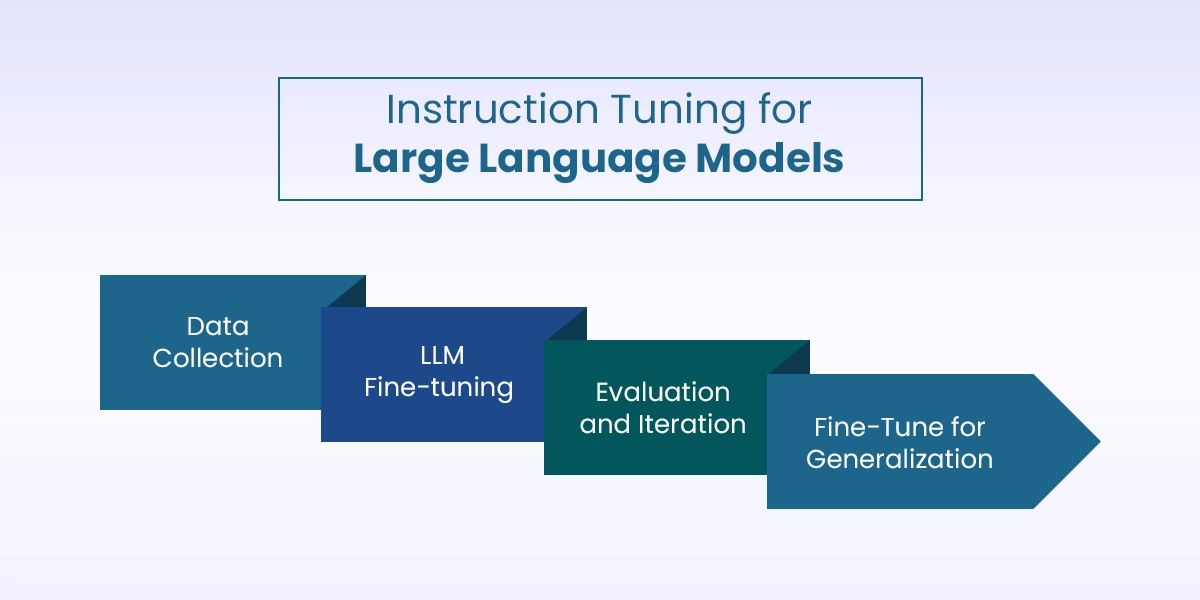Imagine this: You open your laptop in the morning, and instead of drowning in unread emails, cluttered tabs, and a to-do list that never shrinks, your computer anticipates your needs, executes complex tasks with a single sentence, and organizes your entire digital life—all before your coffee finishes brewing.
This isn’t science fiction. It’s the reality Microsoft has delivered with its groundbreaking Copilot update in mid-2025—a leap so significant that it doesn’t just improve Windows; it redefines what a personal computer can do.
Gone are the days of manually copying data between spreadsheets, wrestling with formatting in Word, or spending hours editing photos. With the new Copilot, your PC becomes an active collaborator—a tireless, intelligent partner that understands context, learns your habits, and acts on your behalf across every app you use.
For remote workers, freelancers, bloggers, and anyone who earns a living online, this update isn’t just convenient—it’s transformative. It slashes hours off your workweek, eliminates tedious tasks, and unlocks creative potential you didn’t know you had.
In this deep-dive guide, we’ll explore exactly how Microsoft’s new Copilot works, the 10 game-changing features you need to know, real-world examples of how it boosts productivity, and—most importantly—how you can start using it today to work smarter, earn more, and reclaim your time.
Why This Copilot Update Is a Watershed Moment in 2025
Microsoft has been integrating AI into Windows for years, but previous versions of Copilot felt like a helpful assistant—reactive, limited to one app at a time, and often requiring precise prompts.
The 2025 update changes everything. Now, Copilot is proactive, system-wide, and deeply contextual. It doesn’t just respond to commands; it understands your workflow and acts autonomously across your entire digital ecosystem.
The Shift from “Tool” to “Agent”
Earlier AI assistants were tools: you told them what to do, and they did it. The new Copilot is an agent: it observes, reasons, and takes initiative.
Example:
Old Copilot: “Summarize this email.”
New Copilot: “I noticed you have 12 unread emails from clients. I’ve summarized the urgent ones, drafted replies for your review, and scheduled follow-ups in your calendar.”
This shift—from passive tool to active agent—is why experts are calling this update the most significant since the launch of Windows 95.
Built for the “Work-from-Anywhere” Era
In 2025, over 60% of knowledge workers operate remotely or hybrid (Gallup, 2024). They rely on their PCs as command centers for communication, creation, and collaboration. The new Copilot is engineered for this reality:
- Seamless integration with Microsoft 365, Teams, and third-party apps
- Cross-device continuity (start a task on your PC, finish on your phone)
- Context-aware automation that adapts to your role (writer, developer, designer, etc.)
For solopreneurs and digital creators, this means professional-grade efficiency without a team.
The 5 Core Upgrades That Make Copilot Revolutionary
Microsoft didn’t just tweak Copilot—they rebuilt it from the ground up. Here are the foundational changes powering the new experience.
1. System-Wide Memory & Context Awareness
The biggest limitation of past AI assistants was amnesia. They couldn’t remember past interactions or understand your broader goals.
The new Copilot features persistent memory:
- Remembers your preferences (e.g., “Always use formal tone in client emails”)
- Tracks ongoing projects (e.g., “Blog post about AI tools – draft due Friday”)
- Understands relationships (e.g., “Sarah is my editor; prioritize her feedback”)
🔒 Privacy First: All memory is stored locally on your device by default. You control what’s saved and can delete it anytime.
2. Multi-App Orchestration
Previously, Copilot worked inside one app. Now, it orchestrates actions across your entire system.
Real-World Workflow:
“Prepare my monthly client report.”
Copilot will:
- Pull sales data from Excel
- Generate charts in PowerPoint
- Draft narrative in Word using last month’s template
- Email the final PDF to the client via Outlook
- Log the task as complete in To Do
This isn’t automation—it’s autonomous execution.
3. Natural Language Programming
You no longer need to learn complex commands. Copilot understands ambiguous, conversational requests.
- “Make this spreadsheet look professional” → Applies consistent formatting, adds headers, creates pivot tables
- “Fix the lighting in this photo so it looks like daytime” → Adjusts exposure, white balance, and shadows
- “Turn these meeting notes into a blog post” → Structures content, adds headings, suggests SEO keywords
4. Proactive Suggestions
Copilot now anticipates needs before you ask:
- Detects unopened important emails and surfaces them
- Notices recurring tasks (e.g., weekly reports) and offers to automate them
- Suggests relevant files when you open an app (e.g., shows last month’s budget when you open Excel)
5. Third-Party App Integration
Through the new Copilot Studio for Developers, popular apps like Canva, Notion, Figma, and Adobe Creative Cloud now support deep Copilot integration.
Example: In Canva, say “Create an Instagram post for my AI blog using my brand colors and last week’s top-performing caption style.” Copilot executes it instantly.
10 Game-Changing Features You’ll Use Every Day
Let’s get practical. Here’s how the new Copilot transforms real work for online earners.
Feature 1: One-Click Content Repurposing
For bloggers and social media managers:
- Paste a blog draft → “Turn this into a Twitter thread, LinkedIn post, and Instagram caption”
- Copilot adapts tone, length, and hashtags for each platform
- Exports directly to your scheduling tool (Buffer, Hootsuite, etc.)
💡 Time Saved: 2–3 hours per week on content distribution.
Feature 2: Autonomous Data Analysis
For freelancers and analysts:
- Upload a CSV → “Find trends, outliers, and actionable insights”
- Copilot generates plain-English summaries, visualizations, and even PowerPoint slides
- No more manual pivot tables or formula debugging
Feature 3: Smart Email Triage
For everyone drowning in inboxes:
- Copilot scans your unread emails and:
- Flags urgent messages (e.g., “Client needs revision by EOD”)
- Drafts responses to routine requests (e.g., “Thanks for your inquiry—here’s my rate sheet”)
- Schedules follow-ups for pending items
- You simply review and send
Feature 4: Document Co-Creation
For writers and consultants:
- Start a blank Word doc → “Create a proposal for a social media management package”
- Copilot drafts a complete structure with pricing tables, service descriptions, and terms
- Edit collaboratively: “Make the tone more friendly” or “Add a case study from Q1”
Feature 5: Meeting Intelligence
For remote workers:
- During Teams calls, Copilot:
- Transcribes and translates in real-time
- Identifies action items (“John will send assets by Tuesday”)
- Generates post-meeting summaries with assigned tasks
- After the call, it auto-populates your task list
Feature 6: Design Assistance
For non-designers:
- In PowerPoint or Word: “Make this slide deck look modern and professional”
- Copilot applies consistent fonts, colors, spacing, and imagery
- In Paint or Photos app: “Remove the background and place this product on a white backdrop”
Feature 7: Code Generation & Debugging
For developers and tech-savvy users:
- Describe a function → “Write Python code to scrape product prices from this website”
- Paste error messages → “Explain this bug and suggest fixes”
- Works across VS Code, GitHub, and even Excel formulas
Feature 8: Personal Knowledge Management
For researchers and content creators:
- Save articles, notes, and files to a “Copilot Library”
- Ask: “What did I learn about affiliate marketing last month?”
- Copilot retrieves and synthesizes relevant snippets from your entire history
Feature 9: Cross-Device Continuity
For mobile professionals:
- Start a task on your PC → “Continue on my phone”
- Copilot syncs context seamlessly (e.g., your draft, cursor position, and research tabs)
- Works with Android and iOS via the Copilot mobile app
Feature 10: Custom Workflows
For power users:
- Create reusable “Copilot Actions”:
- *“Client Onboarding”: Creates folder, contract, welcome email, calendar invite
- *“Blog Publishing”: Formats post, generates social snippets, schedules tweets
- Trigger with a voice command or keyboard shortcut
How to Get Started: A Step-by-Step Setup Guide
The new Copilot is rolling out to Windows 11 24H2 and Microsoft 365 subscribers in mid-2025. Here’s how to activate it.
Step 1: Check Your Eligibility
- OS: Windows 11 version 24H2 or later
- Hardware: 16GB RAM recommended (8GB minimum)
- Subscription: Microsoft 365 Personal, Family, or Business ($6.99+/month)
- Region: Initially available in US, UK, Canada, Australia, and EU
💻 Free Alternative: A limited version is available to all Windows 11 users, but system-wide orchestration requires Microsoft 365.
Step 2: Enable Copilot Memory (Recommended)
- Open Settings > Privacy & Security > Copilot
- Toggle on “Remember my preferences and projects”
- Choose storage location: On this device (private) or In the cloud (syncs across devices)
Step 3: Customize Your Experience
- Set your role: Writer, Developer, Designer, etc. (in Copilot settings)
- Connect apps: Grant permissions to Outlook, Excel, Teams, etc.
- Teach your style: Provide examples of preferred email tone, report formats, etc.
Step 4: Learn the Magic Phrases
Start with these prompts to see Copilot’s power:
- “What should I work on first today?”
- “Summarize my unread emails”
- “Create a social media calendar for next week”
- “Explain this spreadsheet like I’m five”
Real-World Impact: How Copilot Boosts Your Income
This isn’t just about convenience—it’s about earning more with less effort.
Case Study 1: The Freelance Writer
- Before Copilot: Spent 5 hours/week formatting client reports, repurposing content, and managing emails
- After Copilot: Automates 80% of admin tasks → reclaims 4 hours/week
- Result: Takes on 2 extra clients/month → +$800 income
Case Study 2: The E-commerce Solopreneur
- Before Copilot: Manually created product descriptions, social posts, and ad copy
- After Copilot: Generates all marketing assets from a product spec sheet
- Result: Launches products 3x faster → +35% sales growth
Case Study 3: The Remote Consultant
- Before Copilot: Spent evenings compiling meeting notes into deliverables
- After Copilot: Copilot drafts client reports during calls
- Result: Leaves work at 6 PM → better work-life balance + higher client retention
📈 The Bottom Line: For online earners, Copilot isn’t a cost—it’s a profit multiplier.
Potential Concerns (And How Microsoft Addresses Them)
Privacy & Security
- Local Processing: Sensitive data (emails, documents) is processed on-device by default
- Transparency: Copilot shows exactly what it’s accessing before acting
- Control: You can disable memory, delete history, or use “Incognito Mode” for sensitive tasks
Over-Reliance on AI
- Human-in-the-Loop: Copilot always presents drafts for your review—never sends emails or publishes without approval
- Skill Preservation: Microsoft encourages using Copilot as a “co-pilot,” not an autopilot
Learning Curve
- Guided Onboarding: Interactive tutorials walk you through key features
- Contextual Tips: Copilot suggests relevant actions based on what you’re doing
- Community Hub: Access templates and workflows from other users
Frequently Asked Questions (FAQs)
Do I need to pay for the new Copilot?
The basic version is free on Windows 11, but system-wide orchestration and memory features require a Microsoft 365 subscription ($6.99–$22/user/month).
Will Copilot work on my old PC?
It requires Windows 11 24H2 and at least 8GB RAM. Performance is best with 16GB+ and a modern CPU (Intel 12th Gen or AMD Ryzen 5000+).
Can Copilot access my private files?
Only with your explicit permission. You control which apps and folders Copilot can access, and all on-device processing keeps data private.
How is this different from ChatGPT or Gemini?
Copilot is deeply integrated into your OS and apps, allowing it to take actions (send emails, edit files) rather than just provide text responses.
Can I use Copilot without a Microsoft account?
No—Microsoft 365 features require a Microsoft account, but basic Copilot (without memory) works with a local Windows account.
Does Copilot work offline?
Core features (memory, app orchestration) require internet, but basic tasks (summarizing local documents) work offline.
Will Copilot replace my job?
No—it replaces tasks, not judgment. Your creativity, strategy, and human insight remain irreplaceable.
How do I stop Copilot from remembering something?
Click the memory icon in the Copilot sidebar and select “Forget this” or “Clear all memory.”
Final Thoughts: Your Computer Just Became Your Best Employee
Microsoft’s new Copilot update isn’t just an upgrade—it’s a paradigm shift. For the first time, your computer doesn’t just execute commands; it understands your goals, anticipates your needs, and acts on your behalf across your entire digital life.
For anyone who works online—whether you’re a blogger, freelancer, consultant, or solopreneur—this means more income, less stress, and time reclaimed for what truly matters.
The best part? You don’t need to be a tech expert to benefit. Start small: let Copilot summarize your emails, draft your next social post, or format that spreadsheet. Within days, you’ll wonder how you ever worked without it.
🌟 Ready to Transform Your Workflow?
If this guide opened your eyes to Copilot’s potential:
- Share it with a fellow remote worker
- Leave a comment below with your first Copilot experiment
- Follow Smart AI Blog for more practical guides on leveraging AI to make money online in 2025
Your most productive self is just one update away.
#chatgpt #AI Copilot
#AI
#ArtificialIntelligence
#MachineLearning
#DeepLearning
#NeuralNetworks
#Robotics
#DataScience